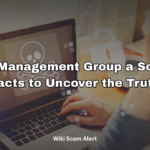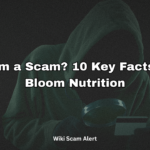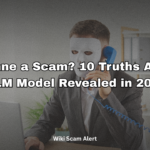The internet is an amazing place, but it’s also full of cyber threats waiting to exploit unsuspecting users. From identity theft and phishing scams to malware and online fraud, the dangers are real. So, how do you protect yourself and your loved ones from these risks? This guide will walk you through how to stay safe online with practical tips, easy-to-follow strategies, and expert cybersecurity insights.
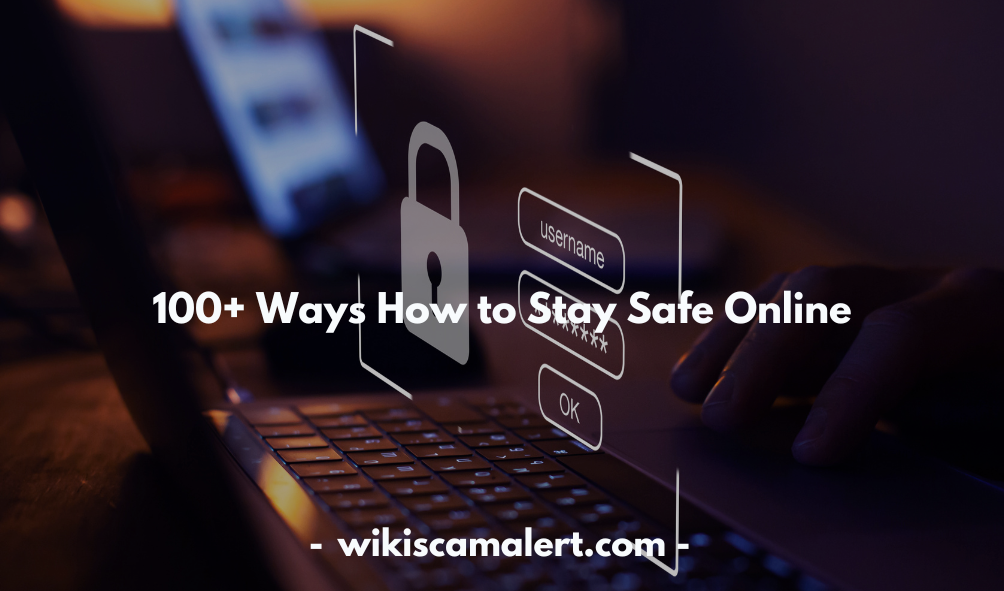
How to Stay Safe Online in 2025
The internet is an incredible resource, but as technology evolves, so do the threats that come with it. Cybercriminals are finding new ways to exploit unsuspecting users, making it more important than ever to stay vigilant. Whether you’re shopping online, browsing social media, or simply checking emails, knowing how to stay safe online in 2025 is crucial. This guide will help you navigate the digital world securely by understanding the latest threats and adopting effective cybersecurity practices.
Common Cyber Threats You Should Know
Cyber threats are constantly evolving, and knowing the most common dangers can help you stay prepared. Here are some of the biggest risks in 2025:
Phishing Attacks
Phishing remains one of the most dangerous online scams. Cybercriminals send fraudulent emails, text messages, or social media messages designed to trick users into providing personal information, such as login credentials or financial details. Modern phishing attacks often use AI to create convincing messages that appear to come from legitimate sources.
Ransomware
Ransomware is a type of malware that locks users out of their devices or files until they pay a ransom. Attackers often target businesses, but individuals are not immune. The best defense is regularly backing up your files and avoiding suspicious downloads.
Social Engineering Scams
These scams manipulate victims into revealing confidential information. Cybercriminals may impersonate customer service representatives, employers, or even friends to gain trust and access sensitive data.
Deepfake Fraud
With the rise of artificial intelligence, deepfake technology is being used to create realistic but fake videos, images, and audio clips. Scammers use deepfakes for impersonation scams, financial fraud, and disinformation campaigns.
Credential Stuffing Attacks
Hackers use stolen usernames and passwords from data breaches to try and gain access to multiple accounts. If you reuse passwords across different platforms, you’re at a higher risk of falling victim to this attack.
Protecting Your Personal Information Online
Your personal information is a valuable asset to cybercriminals. Whether it’s your home address, banking details, or social security number, protecting this information should be a top priority.
Limit the Information You Share
Be cautious about the details you share on social media. Cybercriminals can use small pieces of personal information to steal your identity or hack into your accounts. Avoid posting your full birthdate, home address, or travel plans.
Enable Privacy Settings
Most online platforms, including social media sites, allow you to customize your privacy settings. Restrict who can see your profile, posts, and personal details to trusted individuals only.
Use Encrypted Communication
Whenever possible, use encrypted messaging apps like Signal or WhatsApp for private conversations. Encrypted emails and VPNs can also add extra layers of protection.
Be Careful with Public Wi-Fi
Free public Wi-Fi networks are convenient but often insecure. Hackers can intercept data on these networks, potentially stealing your login credentials or financial information. Always use a VPN when connecting to public Wi-Fi.
Creating Strong Passwords and Using a Password Manager
One of the simplest yet most effective ways to stay safe online is by securing your passwords. Weak or reused passwords make it easy for hackers to access your accounts.
What Makes a Strong Password?
A strong password should be:
● At least 12–16 characters long
● A mix of uppercase and lowercase letters, numbers, and special characters
● Unique to each account (never reuse passwords)
● Not based on easily guessable information like your name or birthdate
Why You Need a Password Manager
Remembering multiple strong passwords can be difficult, but a password manager can help. Password managers generate, store, and autofill complex passwords for you, reducing the risk of credential stuffing attacks. Popular password managers include Bitwarden, LastPass, and 1Password.
Enable Biometric Authentication
Many devices and apps now support biometric authentication, such as fingerprint scans or facial recognition. This adds an extra layer of security and prevents unauthorized access to your accounts.
The Importance of Two-Factor Authentication (2FA)
Two-factor authentication (2FA) adds an extra step to the login process, making it significantly harder for hackers to access your accounts. Even if someone steals your password, they won’t be able to log in without the second authentication factor.
Types of 2FA
- SMS-Based 2FA – A one-time code sent via text message. While better than no 2FA, SMS-based authentication can be intercepted by hackers.
- Authenticator Apps – Apps like Google Authenticator and Authy generate time-sensitive codes that are more secure than SMS 2FA.
- Hardware Security Keys – Physical devices like YubiKeys offer the highest level of security. Even if an attacker has your password, they cannot access your account without the physical key.
Why 2FA is Essential
With data breaches happening frequently, passwords alone are no longer enough. Enabling 2FA adds an extra security layer, reducing the chances of account takeovers.
How to Set Up 2FA
Most websites and apps offer 2FA in their security settings. Simply:
● Go to the security settings of your online accounts
● Enable 2FA and choose your preferred method (SMS, authenticator app, or security key)
● Follow the setup instructions and store backup codes in a safe place
Safe Browsing Practices and Identifying Fake Websites
The internet is full of useful information and resources, but it also contains malicious websites designed to steal your personal information, install malware, or scam you. Safe browsing practices can help you avoid falling into these traps and keep your data secure.
How to Browse the Internet Safely
- Use a Secure Browser – Google Chrome, Mozilla Firefox, and Brave offer strong security features like pop-up blockers and phishing protection.
- Enable Safe Browsing Mode – Most modern browsers have built-in safe browsing settings that warn you about suspicious sites.
- Install Security Extensions – Extensions like HTTPS Everywhere, uBlock Origin, and Privacy Badger help protect you from malicious sites and intrusive ads.
- Avoid Clicking on Suspicious Links – Be cautious of links sent via email, social media, or text messages. Always hover over a link before clicking to check the URL.
- Keep Your Software Updated – Regularly update your browser, operating system, and antivirus software to patch security vulnerabilities.
How to Identify Fake Websites
- Check the URL Carefully – Scammers create fake websites with URLs that look similar to real ones. Always verify the spelling of a website before entering sensitive information.
- Look for HTTPS – A secure website should have “https://” in the address bar. If a site only has “http://,” it’s not encrypted and may not be safe.
- Verify Website Authenticity – Research the website by checking online reviews and searching for complaints. Scammers often create fake stores to steal payment information.
- Avoid Sites with Too Many Pop-Ups – Fake websites often bombard users with pop-ups asking for personal details or prompting malware downloads.
- Use WHOIS Lookup – A WHOIS lookup can tell you when and where a domain was registered. Recently created domains with hidden registrant details may indicate a scam.
How to Keep Kids Safe Online and Set Up Parental Controls
Children are spending more time online than ever before, making it essential for parents to ensure their digital safety. The internet can expose kids to inappropriate content, cyberbullying, and online predators.
Steps to Keep Kids Safe Online
- Set Up Parental Controls – Use parental control features on devices, browsers, and apps to restrict access to harmful content.
- Use Kid-Friendly Browsers and Apps – Platforms like YouTube Kids and Google SafeSearch offer a safer browsing experience for children.
- Monitor Online Activity – Regularly check your child’s browsing history and app usage. Discuss their favorite sites and who they interact with online.
- Teach Them About Online Privacy – Educate children about the importance of not sharing personal information like their name, address, or school online.
- Set Screen Time Limits – Excessive screen time can be harmful. Set daily limits and encourage offline activities.
How to Set Up Parental Controls on Different Devices
- Windows & macOS – Use built-in parental controls to block certain websites and set screen time limits.
- Smartphones & Tablets – Use apps like Google Family Link (Android) or Screen Time (iOS) to monitor and restrict app usage.
- Gaming Consoles – Platforms like PlayStation and Xbox offer parental settings to control online interactions and spending.
- Streaming Services – Set up kid-friendly profiles on Netflix, YouTube, and other streaming platforms to block inappropriate content.
Recognizing Phishing Scams and Avoiding Email Fraud
Phishing is one of the most common cyber threats, where scammers send fake emails pretending to be from trusted sources like banks, companies, or government agencies. These emails trick users into clicking malicious links, downloading malware, or sharing sensitive information.
How to Spot a Phishing Email
- Check the Sender’s Email Address – Scammers often use email addresses that look similar to official ones but contain slight misspellings.
- Look for Urgent Language – Phishing emails create a sense of urgency, such as “Your account will be locked!” to trick victims into acting fast.
- Beware of Unfamiliar Links and Attachments – Hover over links before clicking to see if they match the official website. Avoid opening unexpected attachments.
- Check for Grammatical Errors – Many phishing emails contain spelling mistakes and awkward phrasing, which legitimate organizations would avoid.
- Verify Requests for Personal Information – Legitimate companies will never ask for sensitive data (passwords, SSNs, or credit card numbers) via email.
How to Avoid Email Scams
- Enable Spam Filters – Use email security settings to filter out phishing attempts.
- Never Click Suspicious Links – If an email seems suspicious, visit the company’s website directly instead of clicking links in the message.
- Use Two-Factor Authentication (2FA) – Even if your password is stolen, 2FA adds an extra layer of security to prevent unauthorized access.
- Report Phishing Emails – Most email providers allow you to report phishing attempts. You can also forward phishing emails to anti-phishing organizations.
Protecting Yourself from Online Shopping Scams
Online shopping is more convenient than ever, but it also comes with risks. Fake e-commerce sites, counterfeit products, and fraudulent sellers are on the rise.
Signs of an Online Shopping Scam
- Too-Good-To-Be-True Prices – Scammers lure victims by offering high-end products at unrealistically low prices.
- No Contact Information – Legitimate businesses provide clear contact details. If a site lacks an address, phone number, or customer service, it’s a red flag.
- No Customer Reviews or Fake Reviews – Look for genuine reviews on third-party sites like Trustpilot instead of relying on testimonials on the seller’s website.
- Unsecure Payment Methods – Be wary of sites that only accept wire transfers, gift cards, or cryptocurrency instead of secure payment methods like credit cards or PayPal.
- Redirects to Another Website – If clicking a product link takes you to a different domain, the site may be fraudulent.
How to Shop Safely Online
- Buy from Reputable Retailers – Stick to well-known e-commerce platforms or official brand websites.
- Use Credit Cards or PayPal – These payment methods offer better fraud protection than debit cards or direct bank transfers.
- Verify Website Authenticity – Double-check domain names and look for official security badges before making a purchase.
- Keep Transaction Records – Save receipts and order confirmation emails in case you need to dispute a charge.
The Dangers of Public Wi-Fi and How to Stay Secure
Public Wi-Fi networks, such as those in coffee shops, airports, and hotels, are convenient but often unsecured, making them prime targets for hackers.
Risks of Using Public Wi-Fi
- Man-in-the-Middle Attacks – Hackers intercept data transmitted over public networks, allowing them to steal passwords, credit card details, and personal messages.
- Fake Wi-Fi Networks – Cybercriminals set up fake hotspots that look legitimate, tricking users into connecting and exposing their data.
- Malware Injection – Unsecured networks can allow hackers to inject malware into your device.
- Session Hijacking – Attackers can take control of your active online sessions, gaining access to your accounts.
How to Stay Secure on Public Wi-Fi
- Use a VPN – A Virtual Private Network (VPN) encrypts your internet traffic, keeping your data safe from hackers.
- Disable Auto-Connect – Prevent your device from automatically connecting to unknown Wi-Fi networks.
- Avoid Accessing Sensitive Accounts – Don’t log into banking, email, or shopping accounts on public Wi-Fi.
- Turn Off Bluetooth and File Sharing – These features can be exploited by hackers to access your device.
- Use Your Mobile Data – If possible, use your phone’s cellular network instead of public Wi-Fi for secure browsing.
How to Secure Your Social Media Accounts
Social media is an essential part of our daily lives, but it also presents security risks. Hackers, scammers, and identity thieves often target social media accounts to steal personal data or spread malicious content. Taking the right precautions can help keep your accounts safe from cyber threats.
Steps to Secure Your Social Media Accounts
1. Use Strong and Unique Passwords
● Avoid common passwords like “123456” or “password.”
● Use a mix of uppercase letters, lowercase letters, numbers, and symbols.
● Create a unique password for each social media account.
● Use a password manager to store and generate secure passwords.
2. Enable Two-Factor Authentication (2FA)
● Two-factor authentication adds an extra layer of security by requiring a second form of verification.
● Most platforms offer 2FA via text messages, authenticator apps, or security keys.
● Enable 2FA on Facebook, Instagram, Twitter, LinkedIn, and other social media platforms.
3. Limit Personal Information on Your Profile
● Avoid sharing sensitive information like your phone number, address, or birthdate.
● Set your profile to private to limit who can view your posts and personal details.
● Be cautious about accepting friend requests from unknown people.
4. Adjust Your Privacy Settings
● Review privacy settings on each platform and customize them to control who can see your posts and personal details.
● Disable location sharing unless necessary.
● Restrict third-party apps from accessing your social media data.
5. Watch Out for Phishing Scams
● Hackers may send fake login pages to steal your credentials.
● Always check the URL before entering your login details.
● Avoid clicking suspicious links sent via direct messages.
6. Monitor Account Activity
● Regularly check your login history for unauthorized access.
● Set up login alerts to receive notifications about suspicious activity.
● If you suspect hacking, change your password immediately.
Understanding Malware, Viruses, and Ransomware
Cyber threats come in many forms, and understanding the differences can help you stay protected.
1. What is Malware?
Malware (short for malicious software) is any software designed to harm, exploit, or gain unauthorized access to a computer or network.
Types of Malware
● Viruses: Attach to files or programs and spread when executed.
● Worms: Self-replicating programs that spread across networks without user interaction.
● Trojans: Disguised as legitimate software to trick users into downloading them.
● Spyware: Secretly collects information about your activities.
● Adware: Displays unwanted advertisements, often leading to malicious websites.
2. What is a Virus?
A computer virus is a type of malware that spreads by infecting files or software. It can cause damage by corrupting data, slowing down systems, or crashing computers.
3. What is Ransomware?
Ransomware is a type of malware that encrypts your files and demands payment (ransom) to restore access.
How to Prevent Malware and Ransomware Attacks
● Install reliable antivirus software and keep it updated.
● Avoid clicking on suspicious links or downloading unknown files.
● Use a firewall to block unauthorized access.
● Regularly back up your important data to an external drive or cloud storage.
Avoiding Identity Theft and Impersonation Scams
Identity theft occurs when a criminal steals your personal information to commit fraud. Impersonation scams involve fraudsters pretending to be someone else to manipulate victims.
How Identity Theft Happens
● Phishing scams trick victims into revealing personal details.
● Data breaches expose sensitive information from online platforms.
● Stolen physical documents (like passports or credit cards) can be misused.
● Public Wi-Fi attacks allow hackers to steal login credentials.
Signs of Identity Theft
● Unfamiliar transactions on your bank statements.
● Receiving bills or accounts you never signed up for.
● Not receiving expected mail (someone may have changed your address).
● Denied credit applications due to fraudulent activity on your credit report.
How to Prevent Identity Theft
● Use strong passwords and enable 2FA on financial accounts.
● Monitor your credit report for suspicious activity.
● Avoid sharing personal information over phone calls or emails from unknown sources.
● Shred sensitive documents before disposing of them.
What to Do if You’re a Victim of Identity Theft
● Contact your bank and freeze your accounts immediately.
● Report identity theft to the Federal Trade Commission (FTC) or your country’s equivalent agency.
● File a police report if necessary.
● Change passwords on all affected accounts.
The Role of Antivirus Software and Firewalls in Cybersecurity
Antivirus software and firewalls are essential tools in protecting your digital life from cyber threats.
What is Antivirus Software?
Antivirus software scans, detects, and removes malware from your computer or mobile device.
Benefits of Using Antivirus Software
● Detects and removes viruses, spyware, ransomware, and other malware.
● Protects against phishing attempts.
● Blocks harmful websites that may contain malicious software.
● Provides real-time protection against emerging threats.
Top Antivirus Programs in 2025
● Norton 360
● Bitdefender
● McAfee Total Protection
● Kaspersky Security Cloud
● Windows Defender (built-in on Windows devices)
What is a Firewall?
A firewall acts as a barrier between your computer and the internet, monitoring and controlling incoming and outgoing network traffic.
Types of Firewalls
- Hardware Firewalls: Built into routers to protect an entire network.
- Software Firewalls: Installed on individual devices to filter traffic.
Why Firewalls Are Important
● Prevent hackers from accessing your network.
● Block unauthorized programs from sending data.
● Reduce the risk of malware infections.
How to Use Antivirus and Firewalls Effectively
● Keep your antivirus software and firewall enabled at all times.
● Update your security software regularly.
● Avoid disabling your firewall, even for a short period.
Best Practices for Secure Online Transactions and Payments
Online transactions are convenient but can also be risky if proper security measures aren’t followed.
How to Ensure Safe Online Payments
1. Use Trusted Payment Methods
● Prefer credit cards over debit cards, as they offer better fraud protection.
● Use secure payment gateways like PayPal, Google Pay, or Apple Pay.
2. Shop Only on Secure Websites
● Look for “https://” in the URL and a padlock icon in the address bar.
● Avoid shopping on websites that have many pop-ups or lack contact details.
3. Enable Transaction Alerts
● Set up alerts on your banking app to notify you of any transactions.
● Regularly review your bank statements for unauthorized charges.
4. Avoid Using Public Wi-Fi for Payments
● If you must make a transaction on public Wi-Fi, use a VPN for encryption.
5. Be Cautious with Emails and Calls Requesting Payment Information
● Banks and legitimate companies never ask for payment details via email or phone.
● If you receive a suspicious request, contact the company directly.
6. Set Up Strong Authentication for Online Banking
● Enable two-factor authentication (2FA) for online banking.
● Use biometric authentication (fingerprint or facial recognition) when possible.
How to Stay Safe While Gaming and Avoid Online Harassment
Online gaming is more popular than ever, but it comes with risks like cyberbullying, hacking, and scams. Whether you’re playing multiplayer games, streaming, or chatting with other gamers, staying safe should be a priority.
1. Protect Your Gaming Accounts
● Use strong, unique passwords for gaming platforms like Steam, PlayStation Network, and Xbox Live.
● Enable two-factor authentication (2FA) to prevent unauthorized access.
● Be cautious of phishing emails pretending to be from game developers.
2. Avoid In-Game Scams
● Never share your login details or game keys with others.
● Be wary of “too good to be true” deals on skins, items, or in-game currency.
● Only buy in-game purchases from official game stores to avoid getting scammed.
3. Recognize and Report Harassment
● Online gaming can sometimes bring toxic behavior. If someone is harassing you:
○ Block the user to prevent further contact.
○ Report them to the game’s moderation team.
○ Avoid responding to trolls and cyberbullies—they thrive on reactions.
4. Be Cautious with Voice and Text Chat
● Do not share personal details like your real name, address, or school in voice or text chat.
● Use the game’s privacy settings to limit who can message or chat with you.
5. Secure Your Gaming Devices
● Keep your PC, console, or smartphone updated with the latest security patches.
● Install a reliable antivirus program to prevent malware infections.
● Avoid downloading mods or cheats from untrusted sources—they often contain viruses.
Social Engineering Scams and How to Spot Manipulative Tactics
Social engineering is a psychological manipulation tactic used by cybercriminals to trick people into giving away confidential information. These scams are dangerous because they exploit human emotions rather than technical vulnerabilities.
1. Common Types of Social Engineering Scams
● Phishing Emails: Fake emails pretending to be from banks, companies, or government agencies.
● Vishing (Voice Phishing): Scammers impersonate customer service representatives over the phone.
● Smishing (SMS Phishing): Fraudulent text messages urging you to click a malicious link.
● Baiting: Hackers offer something desirable (free downloads, exclusive deals) to lure victims.
● Pretexting: Scammers create fake scenarios (e.g., posing as IT support) to extract information.
2. How to Spot Social Engineering Attempts
● Be skeptical of urgent requests that pressure you to act quickly.
● Check the email sender’s address carefully—scammers often use similar-looking domains.
● Avoid clicking unexpected links in messages or emails.
● Verify requests for sensitive information by contacting the company directly.
3. How to Protect Yourself from Social Engineering Attacks
● Never share passwords or one-time codes over the phone or email.
● Use a password manager to protect login credentials.
● Educate yourself and others about common scams.
Why You Should Regularly Update Your Software and Devices
Updating your devices may seem like a hassle, but it’s one of the best ways to protect yourself from cyber threats. Hackers actively exploit security vulnerabilities in outdated software, making updates essential.
1. Why Software Updates Matter
● Fixes security vulnerabilities that hackers might exploit.
● Improves system stability and removes bugs.
● Enhances performance with new features.
2. Risks of Not Updating Your Software
● Outdated software is more vulnerable to malware and ransomware attacks.
● Hackers can exploit weaknesses in operating systems and apps.
● Identity thieves can steal personal data from unsecured devices.
3. How to Keep Your Devices Updated
● Enable automatic updates for operating systems and apps.
● Regularly check for firmware updates on routers, smart devices, and IoT gadgets.
● Avoid using outdated software versions, especially web browsers and antivirus programs.
Using a VPN to Protect Your Privacy and Encrypt Your Data
A Virtual Private Network (VPN) is a powerful tool that enhances online privacy by encrypting your internet connection.
1. What is a VPN and How Does it Work?
● A VPN creates a secure, encrypted tunnel between your device and the internet.
● It hides your IP address, making it difficult for hackers, ISPs, and websites to track you.
● VPNs are especially useful when using public Wi-Fi or accessing restricted content.
2. Benefits of Using a VPN
● Increased Privacy: Prevents websites and advertisers from tracking your online activity.
● Enhanced Security: Protects sensitive data from hackers when using public Wi-Fi.
● Bypass Geo-Restrictions: Access content and services that may be restricted in certain countries.
3. How to Choose a Good VPN
● Opt for a paid VPN service (free VPNs often collect and sell user data).
● Look for strong encryption protocols (e.g., OpenVPN, WireGuard).
● Ensure the VPN has a no-log policy to maintain your privacy.
4. When Should You Use a VPN?
● While traveling to bypass internet restrictions in certain countries.
● When working remotely and accessing company networks securely.
● While gaming to prevent DDoS attacks and improve security.
Steps to Take If You Become a Victim of Cybercrime
If you suspect that you’ve been hacked, scammed, or had your data stolen, it’s crucial to act quickly. Here’s what you should do.
1. Secure Your Accounts
● Immediately change passwords for compromised accounts.
● Enable two-factor authentication (2FA) for added security.
● If your email is hacked, check for unauthorized forwarding rules set by hackers.
2. Scan for Malware
● Run a full system antivirus scan to detect and remove any malicious software.
● Remove any unfamiliar programs that may have been installed without your permission.
3. Report the Incident
● Contact your bank or credit card provider if your financial information was stolen.
● Report identity theft to the Federal Trade Commission (FTC) or local law enforcement.
● Inform the company or website where the scam occurred.
4. Freeze Your Credit (If Necessary)
● If your Social Security number or personal data has been exposed, freeze your credit with major credit bureaus.
● This prevents criminals from opening accounts in your name.
5. Educate Yourself and Others
● Stay updated on the latest cyber threats.
● Warn family and friends about common scams and phishing tactics.
● Consider signing up for identity theft protection services.
How to Protect Your Personal Information
Creating Strong and Unique Passwords
A weak password is like leaving your front door open for burglars. Use long, complex passwords with a mix of uppercase, lowercase, numbers, and symbols.
The Importance of Two-Factor Authentication (2FA)
Even if someone steals your password, 2FA adds an extra layer of protection. It requires a second verification step, like a text message code, to access your account.
Managing Privacy Settings on Social Media
Sharing too much personal information on social media can make you an easy target for scammers. Adjust your privacy settings to limit who can see your posts.
How to Keep Kids Safe Online
Parental Controls and Content Filters
Set up parental controls on devices to block inappropriate content. Many browsers and streaming services offer kid-friendly modes.
Teaching Kids About Digital Responsibility
Kids should know the basics of online safety, like not talking to strangers, avoiding suspicious links, and not sharing personal information.
How to Avoid Online Scams
Recognizing Phishing Emails and Messages
Look for poor grammar, suspicious links, and urgent requests. Never click on unknown links.
Protecting Yourself from Online Shopping Scams
Shop only from well-known, reputable websites. If an offer looks too good to be true, it probably is.
How to Break into a Safe in GTA Online – Is It Legal?
Many players look for ways to crack safes in games like GTA Online. While it’s a game feature, be cautious of third-party software that claims to help—it could be malware in disguise.
Safe Online Transactions
How to Safely Use Online Banking and Payment Apps
Always enable two-factor authentication and avoid using public computers for online banking.
Identifying Secure Payment Gateways
Check for HTTPS and a padlock icon in your browser’s address bar before entering payment details.
Protecting Your Credit Card Information Online
Consider using virtual credit cards or PayPal for extra security.
Conclusion
Staying safe online doesn’t have to be complicated. By following these simple yet effective tips, you can protect yourself, your finances, and your personal data from cyber threats. The key is awareness, vigilance, and proactive security measures. For real-life examples, check out these shocking scam case studies and lessons.
FAQs
- What is the safest way to browse the internet?
○ Use a VPN, avoid clicking on suspicious links, and enable browser security settings. - How can I protect my kids from online predators?
○ Use parental controls, monitor their online activity, and educate them about online risks. - What should I do if I fall for an online scam?
○ Report it immediately to authorities and your bank if financial details were compromised. - Is it safe to use public Wi-Fi for banking?
○ No, unless you’re using a VPN for encrypted connections. - What are the best tools for online security?
○ VPNs, antivirus software, password managers, and two-factor authentication.